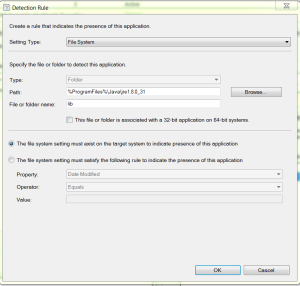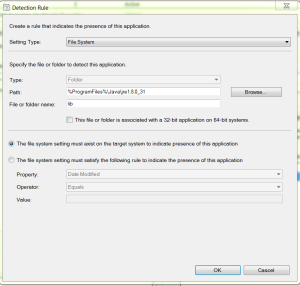Its worth having and sharing…
Author: bjdigilio
How to obtain the JAVA MSI installed
- Visit The offline download page for Java
- Run the .exe you just downloaded
- Once it’s downloaded you’ll be asked if you want to install
- At this point, check in C:Users<username>AppDataLocalLowSunJava
- You’ll find the MSI in the subdirectory jre<version_number> –
- Do this for both 32-bit and 64-bit Versions
Java 8u31 installation via SCCM 2012 R2
The MSI execution parameters are as follows
32-bit installation:
msiexec /i “jre1.8.0_31.msi” JAVAUPDATE=0 AUTOUPDATECHECK=0 RebootYesNo=No WEB_JAVA=1 /q
Detection Method:
64-bit installation:
msiexec /i “jre1.8.0_31.msi” JAVAUPDATE=0 AUTOUPDATECHECK=0 RebootYesNo=No WEB_JAVA=1 /q
Java 8U31 Update:
Many people are having trouble installing Java 8u25 and 8u31; I have finally resolved the problem.
1. following this website
However only modify the following properties values and make sure you change the customAction installexe properties to 3074.
AUTOUPDATECHECK=0
JAVAUPDATE=0
rebootyesno=no
Now you have a new MSI
I also found that if the following file exist the system…
View original post 29 more words
SCCM 2012 R2: Cannot edit the object which is used by a user at site…
Unlocking ConfigMgr 2012 Objects:
You receive the following Error Message:
Cannot edit the object which is used by a user at site …
- Bring up SQL Management console and select the database CM_EB1.
- Select a new query
- Enter the following query
- select * from SEDO_LockState where LockStateID <> 0
- This will show any locks:
- Screen shot of existing locks
- Now we need to remove the recorded related to the Object that needs to be unlocked
- DELETE from SEDO_LockState where LockID = ‘1E6ACEEC-8A7E-42FF-AABB-CB642C26AEA0’
How to obtain the JAVA MSI installed
- Visit The offline download page for Java
- Run the .exe you just downloaded
- Once it’s downloaded you’ll be asked if you want to install
- At this point, check in C:\Users\<username>\AppData\LocalLow\Sun\Java\
- You’ll find the MSI in the subdirectory jre<version_number> –
- Do this for both 32-bit and 64-bit Versions
Java 8u162 installation via SCCM Current Branch (1803)
The MSI execution parameters are as follows
32-bit installation:
msiexec /i “jre1.8.0_162.msi” JAVAUPDATE=0 AUTOUPDATECHECK=0 RebootYesNo=No WEB_JAVA=1 /q
Detection Method:
64-bit installation:
msiexec /i “jre1.8.0_162.msi” JAVAUPDATE=0 AUTOUPDATECHECK=0 RebootYesNo=No WEB_JAVA=1 /q
Java 8U162 Update:
Many people are having trouble installing Java 8u25 and 8u31; I have finally resolved the problem.
1. following this website
However only modify the following properties values and make sure you change the customAction installexe properties to 3074.
AUTOUPDATECHECK=0
JAVAUPDATE=0
rebootyesno=no
Now you have a new MSI
I also found that if the following file exist the system will fail with a 1603: %programdata%\oracle\java (this should be a folder not a file)
3. Run the new MSI via SCCM as stated above and everything should install correctly.